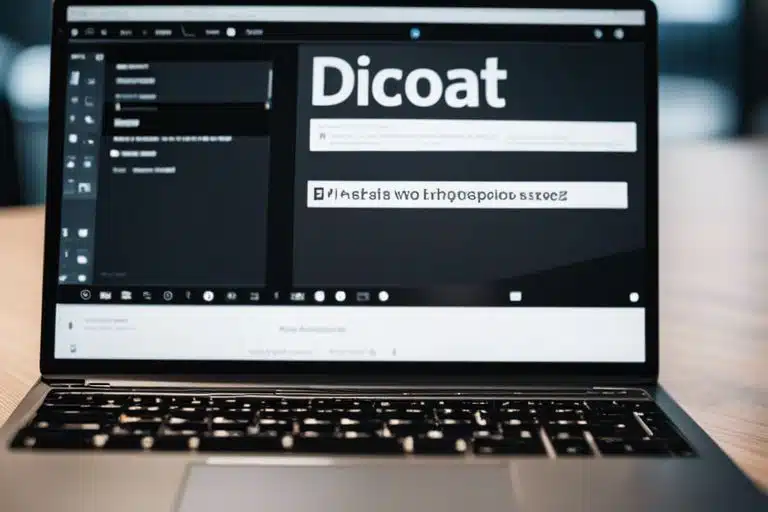How Can I Convert My Speech To Text With The Dictation Typing Function In Word In Office 2024?
Introduction
The Dictation Typing feature in Word in Office 2024 offers users a convenient way to convert spoken words into written text. This innovative feature uses advanced speech recognition technology to accurately capture your spoken words and convert them into text. This can be a great tool for people who want to quickly brainstorm and capture ideas without typing.
Although this feature has many advantages, it is important to take some precautions when using it. Errors in speech recognition may occur, especially with specific accents or unusual words. It is therefore wise to keep the environment in which you speak calm and articulate clearly to improve accuracy.
Nevertheless, the Dictation Typing feature in Word offers many benefits to users, including time savings and convenience. This feature allows users to work more efficiently and unleash their creativity without being hindered by typing text. This can be especially useful for tasks such as taking notes, drafting documents or compiling reports.
Key learning points:
- Efficiency: The Dictation Typing feature in Word in Office 2024 makes speech-to-text conversion quick and easy, allowing users to work more efficiently.
- Accuracy: Word's speech recognition technology is highly accurate and can convert speech into text with few errors, increasing productivity.
- Accessibility: The use of speech recognition technology also allows people with disabilities to work easily in Word, increasing the program's accessibility.
The Dictation Typing Function in Word: An Overview
What is the Function Dictation Types?
The Dictation Typing feature in Word is an advanced tool that allows users to convert spoken words into written text. By simply speaking, the software can accurately convert your speech into words on the screen. This provides an efficient way to create documents without typing, which is especially useful for people who want to capture ideas quickly or have difficulty typing.
Improvements in Office 2024
In Office 2024, the Dictation Typing feature has undergone several improvements that have increased its accuracy and usability. With improved speech recognition technology, it can now understand even the most complex phrases and terms. In addition, the overall speed and efficiency of the feature has been significantly improved, allowing users to work faster and more accurately. In addition, Office 2024 offers new customization options and voice commands that further improve workflow.
Preparation for Use of Function Dictation Types
System Requirements and Compatibility
Make sure your system meets the minimum system requirements to use the Dictation Typing feature in Word in Office 2024. Make sure your computer has the correct operating system and that the required version of Microsoft Office is installed. Compatibility with certain microphones may also come into play, so make sure your microphone is compatible with the system.
Setting up a Microphone for Dictation
Setting up a microphone correctly is essential for using the Dictation Typing feature in Word in Office 2024. Make sure your microphone is properly connected to the computer and that the settings are configured correctly. It is important to use a good quality microphone to ensure accurate speech recognition.
How to Use Dictation Typing in Word in Office 2024?
Starting Function Dictation Types
To use the Dictation Typing feature in Word in Office 2024, first open the program on your computer. Then, navigate to the "Insert" tab and look for the "Dictation Typing" option. Click on it to activate the speech-to-text feature.
Practical Tips for Effective Dictation
When you begin dictating, it is important to speak clearly and slowly so that the software can accurately transcribe your words. Also, be sure to allow pauses between sentences and paragraphs to keep the text clear.
- Use a good microphone to capture your voice clearly.
- Regularly check the text for errors and correct where necessary.
- Use commands such as "New Line" or "Dot" to control the formatting of the text.
Perceiving the proper way to dictate will not only increase your productivity but also improve text accuracy. Keep practicing and apply these tips to get the most out of the Dictation Typing feature.
Personalization and Error Correction
How to Personalize Glossary
To customize your word list in the Dictation Typing feature in Word in Office 2024, you need to go to the speech recognition settings. Here you can add words that are common in your particular field, slang or names that are not recognized by default. Customizing your word list will allow speech recognition to better suit your needs and increase the precision of text conversion.
Making Corrections in the Text
One of the useful features of the speech-to-text feature in Word is the ability to make quick corrections to text. If you notice an error, all you have to do is select the incorrect text and speak the correct words. This saves time and effort when correcting errors manually. However, it is important to be aware of possible errors that may occur, especially with words that are similar in pronunciation. It is advisable to always check the text thoroughly before finalizing it.
Troubleshooting Dictation Types
Common Errors and Their Solutions
When using the Dictation Typing feature in Word, errors can sometimes occur that slow down or disrupt the process. For example, a common problem is that the software has trouble distinguishing clearly between different speakers or filtering out ambient noise. To resolve this, it is recommended that you work in a quiet environment and speak clearly and slowly. If the software still has trouble converting your speech into text, you can try using a higher quality external microphone.
Support and Resources
For users who experience problems using the Dictation Typing feature in Word, Microsoft offers extensive support and resources. For example, you can visit Microsoft's official website for step-by-step guides, frequently asked questions and even video tutorials. In addition, there is an online community where users can share experiences and help each other solve problems. If you get stuck, don't hesitate to contact Microsoft's customer service for personal support.
Conclusion
In this article, we discussed how to convert speech into text using the Dictation Typing feature in Word in Office 2024. This innovative feature allows users to efficiently and accurately convert spoken words into written text, which can significantly increase productivity.
One of the most notable benefits of this feature is the time savings it brings. By simply speaking instead of typing, users can create documents much faster than before. In addition, the accuracy of speech recognition is impressive, resulting in fewer errors and a smoother workflow.
However, it is important to note that this feature is still under development and there are some pitfalls to consider. For example, background noise can affect the accuracy of speech recognition, leading to errors in the transcribed text. Therefore, it is recommended to work in a quiet environment for optimal results.
All in all, the Dictate Typing feature in Word in Office 2024 offers a lot of potential for users looking for a faster and more convenient way to create text documents. With proper precautions and a little practice, this feature can become a valuable tool in any word processor's toolbox. With a healthy balance between efficiency and accuracy, this feature can significantly improve the way we work.
Frequently asked questions
Q: How can I use the Dictation Typing feature to convert my speech to text in Word in Office 2024?
A: To use the Dictate Typing feature in Word in Office 2024, go to the "Control" tab at the top of the screen and then click "Dictate. Speak clearly and Word will convert your spoken words into text.
Q: Does the Dictation Typing feature in Word in Office 2024 support multiple languages?
A: Yes, the Dictation Types feature supports multiple languages, including Dutch, English, Spanish, French and more. You can easily switch between languages as you speak.
Q: Can I adjust the speed of speech-to-text conversion in Word in Office 2024?
A: Yes, you can adjust the speed of speech-to-text conversion in the settings of the Dictation Typing feature. Go to the settings and adjust the speed to your liking for a personalized experience.
Q: Is my spoken text saved when I use the Dictation Typing feature in Word in Office 2024?
A: No, spoken text is not saved when you use the Dictation Typing feature in Word. Everything you say is converted directly into text and is not saved in the program.
Q: Are there specific voice commands I can use with the Dictation Typing feature in Word in Office 2024?
A: Yes, there are several voice commands you can use to format text, such as "new line," "bold," "italic," "underline" and more. See the help section for a complete list of voice commands.