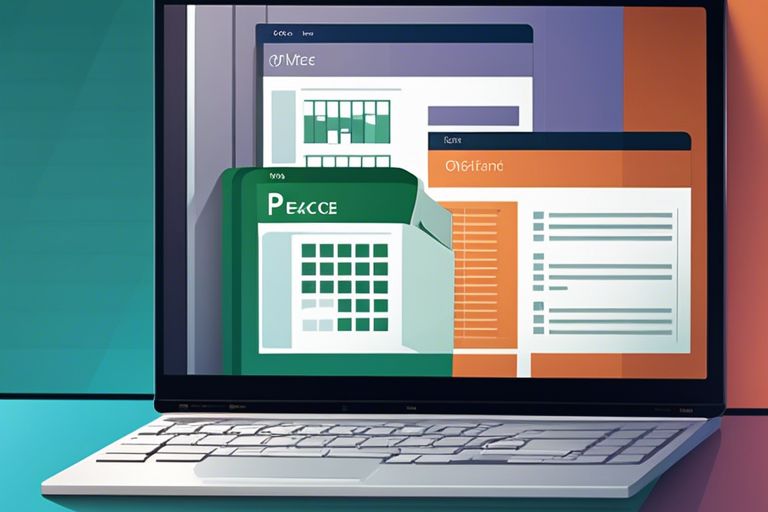The Ultimate Guide To Using Microsoft Office On Windows 11
Introduction
Microsoft Office has long been one of the most widely used and trusted office software packages in the world. With the release of Windows 11, Microsoft Office has received a number of updates and new features that can further improve users' productivity and efficiency.
In this guide, we will delve deeper into using Microsoft Office on Windows 11 and share useful tips and tricks for getting the most out of this software. Whether you are an experienced user or just starting to explore the capabilities of Microsoft Office, this ultimate guide will walk you through how to effectively use the various programs such as Word, Excel, PowerPoint and Outlook on Windows 11.
Installing and Activating Microsoft Office on Windows 11
Checking system requirements
To successfully install Microsoft Office on Windows 11, it is crucial to check that your system meets the minimum system requirements. Make sure your device has enough storage space, memory and processor capacity to run Office smoothly.
Different Office Versions: Which one is right for you?
There are different versions of Microsoft Office available, such as Office 365, Office 2021. It is important to understand the differences between these versions, such as available apps, services and subscription models, so you can choose the version that best suits your needs and usage.
Installation process step by step
Installing Microsoft Office on Windows 11 is a simple process that guides you step by step. Make sure you download the appropriate installation files from the official Microsoft website and follow the on-screen instructions to complete the installation. Don't forget to adjust any specific settings based on your preferences.
Activation: Product key and Microsoft account
After installing Microsoft Office on Windows 11, you will be prompted to activate the product. You can do this by entering the product key that came with your purchase, or by signing in with a Microsoft account associated with your Office subscription. Be sure to follow the activation steps carefully to gain full access to all Office features.
Exploration of the Office suite
Interface and user experience: what's new?
With the launch of Windows 11, Microsoft also revamped the Office suite. The interface has been given a fresh look and feel and has been optimized for a seamless user experience. Commonly used features have been improved and new functionality added to increase productivity.
Overview of major Office applications
The Office suite includes a wide range of applications that allow users to create, edit, present and communicate with documents. Some of the main Office applications include Word, Excel, PowerPoint, Outlook and Teams. Each of these programs has specific applications and functionalities that make work easier.
Tips for efficient navigation and task management
Efficient navigation and task management are essential for a productive workday. Some helpful tips for this include:
- Use keyboard shortcuts to navigate the various Office applications faster.
- Organize your tasks into to-do lists to keep an overview.
- Use the search function to quickly find specific information.
These tips will help you optimize your workflow and work more efficiently. Any small adjustments can make a big difference in your daily tasks.
Customizing the workspace according to personal preference
The Office suite offers several options to customize the workspace to your personal preference. For example, you can adjust colors and backgrounds, move toolbars, and customize how documents are displayed. By personalizing the workspace, you can work more comfortably and efficiently.
Optimizing Productivity and Collaboration
Advanced features in Word, Excel, and PowerPoint
Microsoft Office on Windows 11 offers advanced features in Word, Excel and PowerPoint to boost your productivity. With useful tools such as smart search, AI support and enhanced collaboration capabilities, you can work efficiently on your documents, spreadsheets and presentations.
OneDrive integration and Cloud storage usage
With OneDrive integration and the ability to store your files in the cloud, you can access your documents anytime, anywhere. This ensures seamless collaboration with colleagues and makes it easy to share and sync files between devices.
Collaborate in real-time: Share and edit together
With the ability to collaborate on documents and presentations in real-time, team members can make changes and provide feedback simultaneously. With sharing and collaborative editing features, collaboration becomes more efficient and effective no matter where your team members are.
Managing email and calendar with Outlook
Outlook is your ultimate email and calendar management tool on Windows 11. With powerful features such as integrated calendar scheduling, email filters and task management, you can efficiently organize your communication and scheduling in one familiar application.
Teams for communication and collaboration
Teams is the solution for seamless communication and collaboration within your team. With chat capabilities, video calls, file sharing and integrated Office applications, Teams makes it easy to discuss, assign tasks and collaborate efficiently on projects wherever you are.
Troubleshooting and Support
Common problems and solutions
One of the common problems when using Microsoft Office on Windows 11 is compatibility issues with older versions of Office. This can result in not being able to open or edit certain files properly. One solution to this is to convert the files to a newer format or enable compatibility mode.
Managing updates and upgrades
Managing updates and upgrades for Microsoft Office on Windows 11 is essential to ensure you always have the latest features and security patches. By regularly checking Windows Update settings and ensuring that automatic updates are enabled, you can be assured that Microsoft Office is running smoothly.
Microsoft Support: Where to find help.
If you need help using Microsoft Office on Windows 11, please visit the official Microsoft support website. Here you will find manuals, frequently asked questions and you can also contact customer support for personal assistance. In addition, Microsoft provides a community forum where you can ask questions and share experiences with other users.
Final word
After exploring the various applications of Microsoft Office on Windows 11, it is clear that this software is an indispensable tool for both business and personal tasks. Whether you are a professional who needs to create presentations, track spreadsheets or efficiently manage emails, or a student who needs to write reports and create presentations, Microsoft Office provides everything you need.
With new features and improvements in Windows 11, Microsoft Office integration is seamless and fluid, allowing you to be more productive than ever before. Whether you choose Word, Excel, PowerPoint, Outlook or any other application in the suite, you can be confident you have the right tools to get your work done.
By following this ultimate guide and applying the tips and tricks, you will be well on your way to becoming an expert in using Microsoft Office on Windows 11. Keep practicing, keep learning and discover all the possibilities this powerful software has to offer. Good luck!
FAQ
Q: What is the ultimate guide to using Microsoft Office on Windows 11?
A: The Ultimate Guide to Using Microsoft Office on Windows 11 is a comprehensive guide that contains all the essential information about using Microsoft Office applications on the Windows 11 operating system.
Q: What versions of Microsoft Office are supported on Windows 11?
A: Microsoft Office 2021, Microsoft 365 and the latest version of Microsoft Office are all supported on Windows 11. It is recommended that you use the latest version of Microsoft Office for optimal performance and compatibility.
Q: What features of Microsoft Office are specifically optimized for Windows 11?
A: Some Microsoft Office features specifically optimized for Windows 11 include integration with Windows 11's new interface, improved performance and new features available exclusively to Windows 11 users.
Q: How can I install Microsoft Office on Windows 11?
A: To install Microsoft Office on Windows 11, please visit the official Microsoft website and follow the installation steps. You need a valid license to install and use Microsoft Office on Windows 11.
Q: Are there any specific security measures I should take when using Microsoft Office on Windows 11?
A: Yes, it is important to follow the security measures of both Microsoft Office and Windows 11 when using Microsoft Office on Windows 11. Be sure to install regular updates, use strong passwords and be careful about opening suspicious files or links.